Although the Android Market offers thousands upon thousands of applications to choose from, sometimes you’ll want to break free and install applications that aren’t available on the Market. Read on to learn how.
Android’s Default Defenses
Your Android phone is, by default, set to disallow any applications that aren’t from the Android Market. It’s a wise move as the majority of users are more likely to be exposed to a rogue application than they are to go searching for apps outside of the Market. None the less there are times where you might want to install third-party apps that aren’t sourced through the Market.
For example, earlier today we highlighted Kongregate’s new Android application Kongregate Arcade. Google pulled their app from the Marketplace because it violated one of the Market policies (an application should not install other applications). In the case of Kongregate’s app it isn’t at all malicious (you get the application because you want more games after all) but it does fall afoul of the rules.
Disabling Application Blocking
If you attempt to load an APK file (the Android version of the Windows Mobile CAB or the iOS IPA file) you’ll get an error message like this:
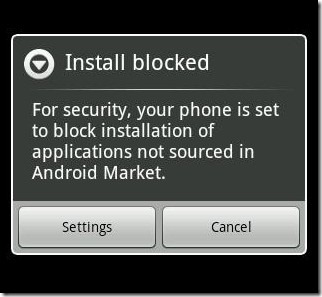
Click On Read The Rest Of This Post To View Complete Guide:-
Tap on the Settings button to navigate to the Application settings sub-menu. If you’re trying to get there without an application warning screen prompt, navigate there viaSettings –> Applications. There you’ll see a screen that looks like so:

What we’re interested in is the Unknown source, check the box beside it. You’ll get a stern warning, click OK and double check that the box is checked properly.

At this point you can now click on that link or navigate to the APK file saved on your SD card and install the application. We recommend that you go back into the Application settingsonce you’re done installing your non-Market applications and uncheck the box—it’s only a few clicks to enable it again in the future when you need it.
Sincere thanks To How-To-Geek Team To Share This With Us...
This article was originally written on 01/19/11
DISCLAIMER



No comments:
Post a Comment