Source: Afterdawn.com By James "Dela" Delahunty
This guide shows how to use Synergy with two or more systems to emulate a dual-screen setup. Synergy allows you to use the same keyboard and mouse on two or more systems. Moving the mouse from one screen to another is as simple as moving the pointer off the side of the screen. It also shares a clipboard among multiple systems, making it possible to copy and paste text between them. Synergy is technically multi-platform, though for now we are only including Windows operating systems in this article.

Introduction & Requirements
| Software you must download and install | |
| Synergy | |
| Required: In order to follow this guide you need to install Synergy on all the systems you will be using it on. See more information later.. Download! |
Synergy will require that all of the systems you are going to use it with be on the same network, whether it is wired or wireless, and should be able to easily communicate with each other (check firewall settings etc.).
What is Synergy?
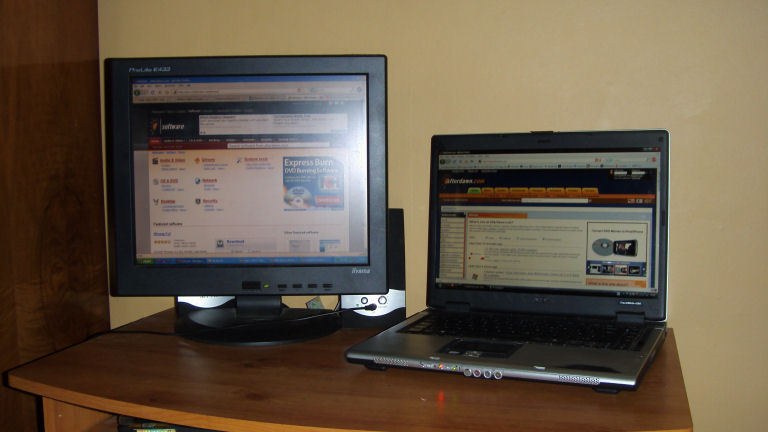
Synergy lets you easily share a single mouse and keyboard between multiple computers with different operating systems, each with its own display, without special hardware. It's intended for users with multiple computers on their desk since each system uses its own monitor(s). Redirecting the mouse and keyboard is as simple as moving the mouse off the edge of your screen. Synergy also merges the clipboards of all the systems into one, allowing cut-and-paste between systems. Furthermore, it synchronizes screen savers so they all start and stop together and, if screen locking is enabled, only one screen requires a password to unlock them all. In the example picture, the 17-inch LCD to the left is the monitor of the main computer. To the right of it is an old laptop. It has been setup with Synergy to use the same keyboard and mouse, to emulate a dual-screen setup when a second monitor and/or dual-monitor hardware is not available, or is otherwise impossible. Both are connected to the same wireless network. Server and Client(s)
 Whichever computer is hooked up to the keyboard and mouse that you will be using for all of your systems is your SERVER. Every other system is a CLIENT. In this guide, as an example, I will setup Synergy on the server and client shown and get it to run.
Whichever computer is hooked up to the keyboard and mouse that you will be using for all of your systems is your SERVER. Every other system is a CLIENT. In this guide, as an example, I will setup Synergy on the server and client shown and get it to run.
Click On Read The Rest Of This Post To Read Full Guide with Text & Images:----





























![sshot-2010-06-16-[22-41-57]](http://www.howtogeek.com/wp-content/uploads/2010/07/sshot20100616224157.png)
![sshot-2010-06-16-[22-43-03]](http://www.howtogeek.com/wp-content/uploads/2010/07/sshot20100616224303.png)


