Hosting an event? Now you can use Ustream to broadcast event video LIVE to the world from a computer or iPhone in minutes. The easiest is the browser-based Web Broadcaster that uses Adobe’s Flash Player. For higher quality, use Ustream Producer (free), Ustream Producer Pro ($199), or Adobe’s Flash Media Live Encoder (free). You may also broadcast from your mobile device, but those streams will be slower and lower quality, and not as robust as a wired connection. To start streaming using mobile phones – you can go to www.ustream.tv/mobile to reference currently supported handsets. Ustream accounts are free. Click on the yellow “Create a show” button on the right side of the page. A box will appear in the middle of the page. Type the name of your event which you would like to host online, in the box provided to you. The name of the Event is recommended, so that it becomes easy for your event to be found and viewed easily. Once you have created a channel, you may not change the URL. Please note that changing the name of your show will not change the URL. Now, click the yellow “Create” button. Click On Read the Rest Of This Post to Read Comple Guide With Text & Images:- Select what type of event to be broadcasted on the “Show Info” page. Type the key words related to the event — such as the event’s name, event organisers name, the genre of the event and key texts or themes related to the event — in the “Show Tags” box and add an overview of the event in the “About” box, so that your attendees can easily find your video on the website. Now, you have to email the link of your event to your clients and audience prior to the event broadcast so that they can have access to it. The URL will be http://www.ustream.tv/channel/[your event title here]. Built-in webcams or USB-connected webcams – Apple, Sony, Dell, HP, and most modern laptops have built-in webcams. Once you have chosen what camera you will use, there are Ustream offers several options for taking your camera feed, encoding it and sending it to Ustream. Plug in your audio device prior to opening the Ustream broadcaster window. Select the show you want to broadcast and click the “Broadcast Now” button on your “My Shows” page or on the homepage. Select the audio device from the Audio Sources drop down menu. Use a wired internet connection to broadcast the video. Go to the channel page, for example: http://www.ustream.tv/channel/<Eventname>. There you will see a tab that says Embed. Click this to expose the embed codes. Images: Ustream.com Sincere Thanks To Eventzilla Team to Make This Easy for Us.. Browser-based Web Broadcaster:
Broadcasting from your Mobile Device:
1. Creating an Ustream Account
To sign up for an account visit: http://www.ustream.tv/
Click on the sign up link on the top right section of the page.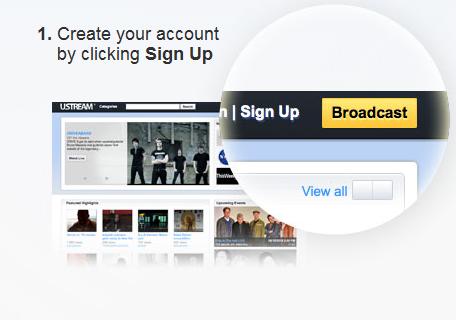
2. Creating a show
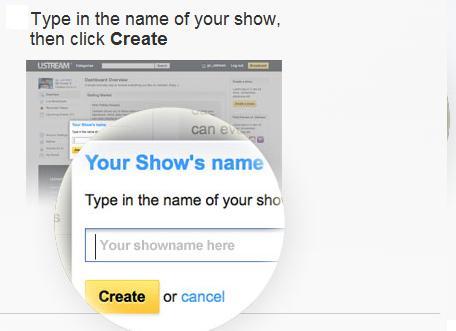
3. Sharing the Ustream Video Link
4. Setting up Cameras
5. Broadcasting Live Video and Audio
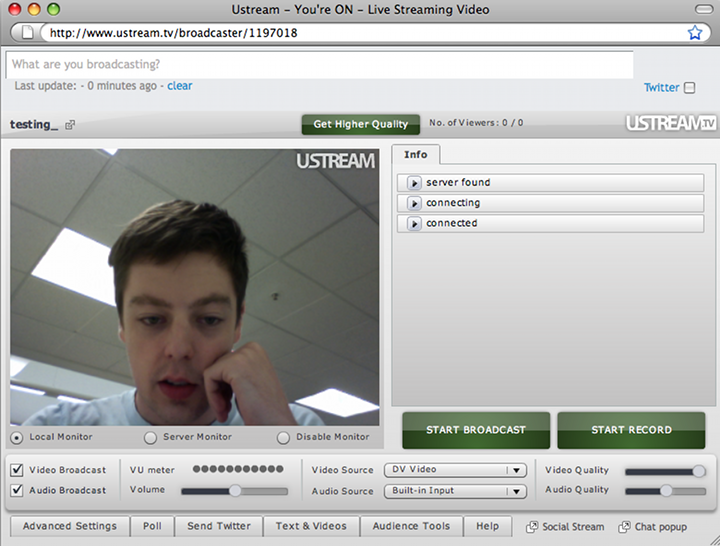
6. Optimizing Video Quality
Make sure you have GOOD lighting.
Make sure you have a GOOD camera.
Make sure you close all other programs on your computer.7. How to Embed a Ustream Player?
The first line says “Embed the Live Video Anywhere!” Click the button next to this that says “Copy Embed”DISCLAIMER
Friday, 3 June 2011
How To Broadcast Your Event Live Using Ustream For Free?
Source: eventzilla.net
Subscribe to:
Post Comments (Atom)


No comments:
Post a Comment