Late last month, Amazon launched their much anticipated Cloud Drive, offering anyone with an Amazon account 5GB of free cloud storage.
As the company explains it, Amazon Cloud Drive is your hard drive in the cloud. Store your music, videos, photos, and documents on Amazon's secure servers. All you need is a web browser to upload, download, and access your files from any computer. If you need more than 5GB, you can pay $1 per GB per year for up to 1TB of storage. While Cloud Drive is great (highly recommended), it does not have the same great features of Dropbox, which places a folder on your desktop (or anywhere else) so that you can drag-and-drop files of your choice into the folder and it automatically updates your cloud storage. No need to head to a browser and upload a file. In this guide we will teach you how to create a Dropbox-esque folder for Cloud Drive, making the free service into a very useful cloud storage tool. If you don't have an Amazon account, get one (and Cloud Drive) here: Amazon Cloud Drive
Introduction & Requirements
| Software you must download | |
| Gladinet Cloud Desktop | |
| Required: This is the only software you will need for this guide, outside of an Amazon account.Download! |
Setting up Gladinet
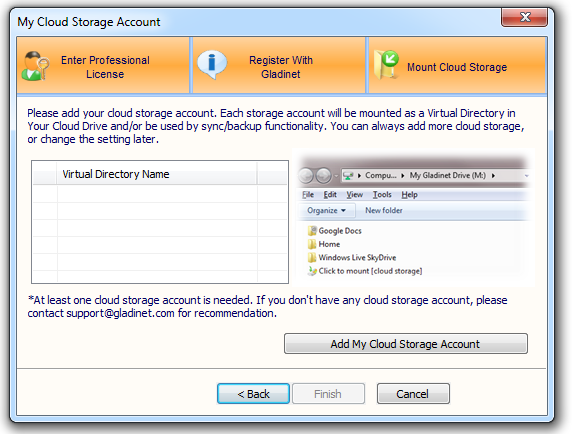 Right from installation, Gladinet will ask you which cloud drive storage you want connect to the app. Hit "Add My Cloud Storage Device" and then move on to the next page.
Right from installation, Gladinet will ask you which cloud drive storage you want connect to the app. Hit "Add My Cloud Storage Device" and then move on to the next page.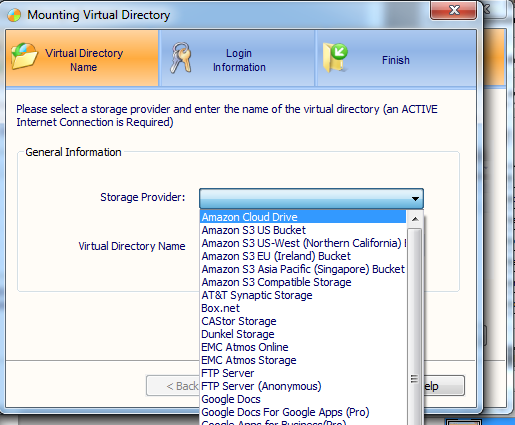 Amazon Cloud Drive should be the first option so make sure to select that and hit "Next." On the next page, enter your Amazon details and hit "next" once again.
Amazon Cloud Drive should be the first option so make sure to select that and hit "Next." On the next page, enter your Amazon details and hit "next" once again. 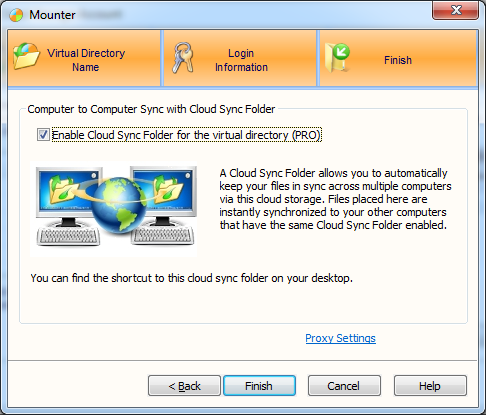
Click On Read The Rest Of This Post To Read Full Guides With Text & Images
On the final page, "mounting," check the box to make mount your drive and be able to create a folder later.
Creating a folder for Amazon Cloud Drive
 From here, the rest of the process is just as simple. Go to "Computer" and check on the new Z: drive created by Gladinet. Click into it and you will see your Amazon Cloud Drive folder. Right click on the folder and hit "Create Shortcut." You should now have a working drag-and-drop folder for Amazon Cloud Drive, making the free service even better than before.
From here, the rest of the process is just as simple. Go to "Computer" and check on the new Z: drive created by Gladinet. Click into it and you will see your Amazon Cloud Drive folder. Right click on the folder and hit "Create Shortcut." You should now have a working drag-and-drop folder for Amazon Cloud Drive, making the free service even better than before. 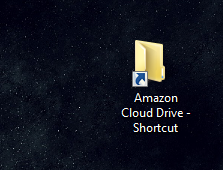
Finally
That concludes our guide on how to create a drop folder for Amazon Cloud Drive, painlessly. If you would like to discuss this guide or similar things, then please E-mail On how2dothings4u@gmail.com
DISCLAIMER


No comments:
Post a Comment