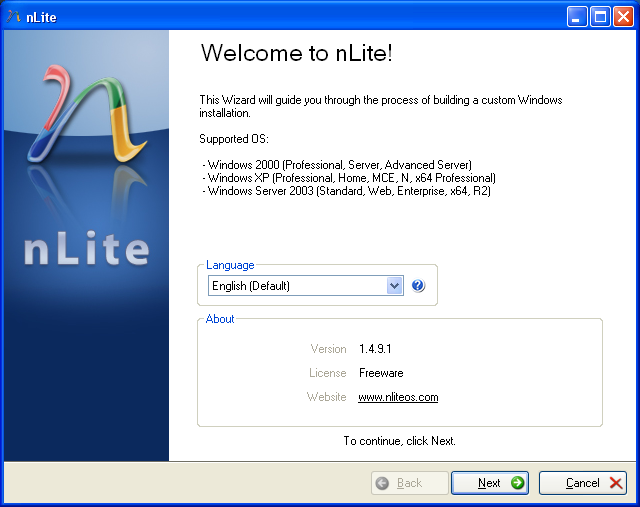source: mashable.com by Amy-Mae Elliott
With Facebook‘s ever-changing layout, and the fact that other social sites are encroaching on its real-time update strangle-hold, it’s easy to forget that there are some pretty nifty tricks you can pull using your humble Facebook status.
We’ve pulled together 10 great how-to tips that will help you get the most out of your status update, from official features to apps, Easter eggs, jokes and more.
Perfect for newer Facebook users, or anyone who is looking for a refresher, read on and let us know the ones you like in the comments below.
1. HOW TO: Add a Dislike Option to Your Status Update

“Like” buttons are everywhere on Facebook, and they’re everywhere on the web. But what if you want to update your status or share something that your friends can “dislike?” We know, your friends can choose to “comment” on your post, but where’s the fun in that?
The clever Status Magic Facebook app can add a dislike button to any status updates posted via the app. And if you wanted to really mix it up you can actually customize the second emotion to anything, such as “love,” “hate,” “disagree” or even “LOLs.”
2. HOW TO: Hide Status Updates From Certain People

Using Facebook’s general privacy settings (find these by hitting “account” on the top right of a Facebook page) you can select whether everyone, just friends or friends of friends can see your status updates. However, there is a way to narrow those options down even further.
You can select specific friend lists to see your status (relevant for work, special interest groups, etc.) or even individual people by name, which is useful for anyone organizing a surprise party.
To take advantage of these options, click the padlock icon just below your “what’s on your mind” box on your wall and a drop down menu should appear. Selecting “customize” will bring up more options such as “make this visible to” and “hide from” with the option to make your selection a default.
 Source: howtogeek.com
Source: howtogeek.com






 This guide will teach you to how to create a completely custom, bootable Windows XP installation disc with applications, tweaks, patches. You can remove what you do not want from XP, change default settings, add SPs and certain Windows Updates. You can also create unattended setup for re-installation.
This guide will teach you to how to create a completely custom, bootable Windows XP installation disc with applications, tweaks, patches. You can remove what you do not want from XP, change default settings, add SPs and certain Windows Updates. You can also create unattended setup for re-installation.